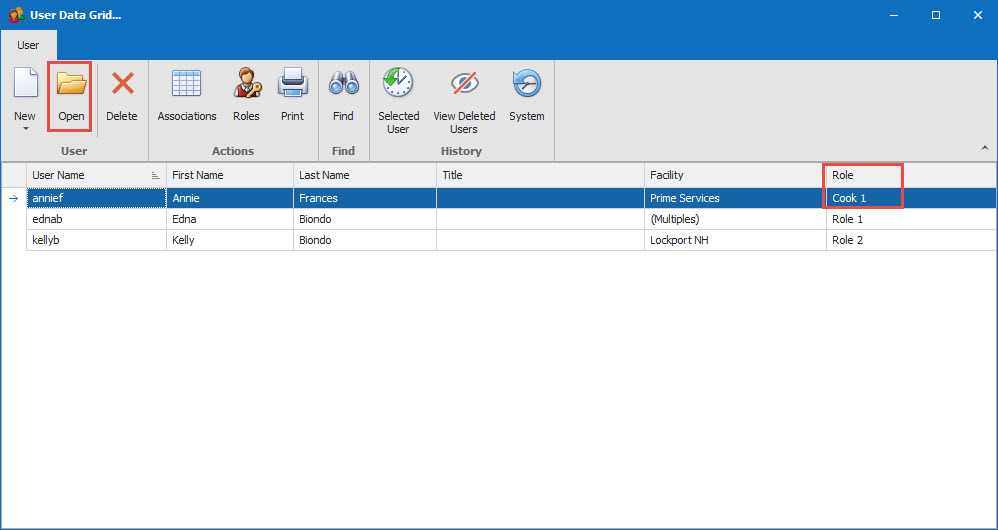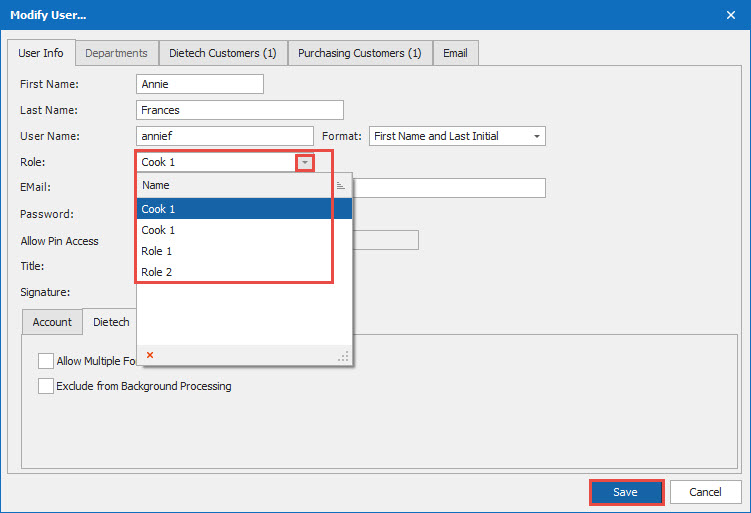How Can We Help?
Security Roles (Adding/Modifying)
1.
Go to Tools in the top tool bar.
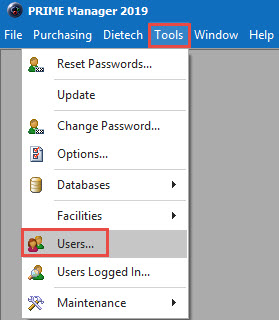
2a.
If Adding a New Role either use the New or New from Existing. Name the new Role and edit the necessary settings, using the choices on the right. It would be best to go line by line to choose the appropriate access for each section of Dietech. Click Save.
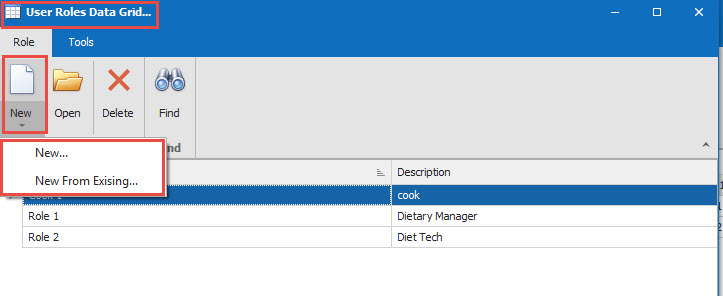
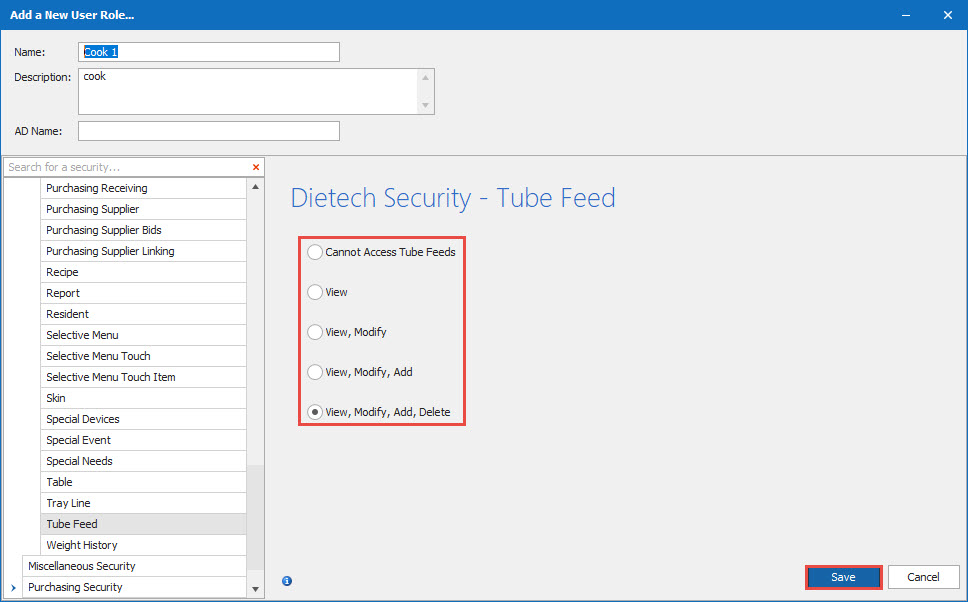
2b.
If Modifying an Existing Role, select the role and open. Edit the necessary settings, using the choices on the right. It would be best to go line by line to choose the appropriate access for each section of Dietech. Click Save.
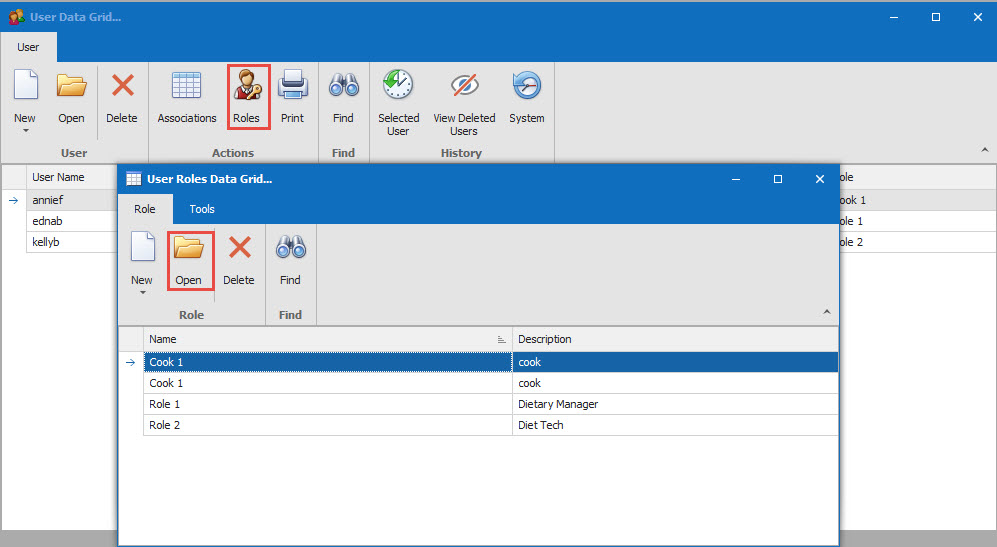
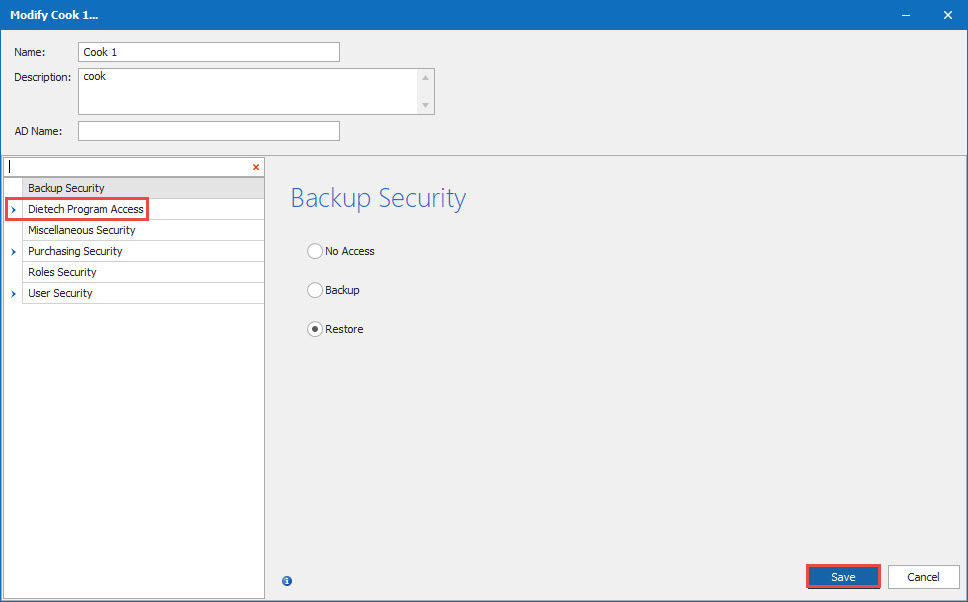
3.
Assign the new role to the appropriate user. Select the User and Open. Add the new Role in for the user. You can also see the user's assigned role in the User Data Grid.