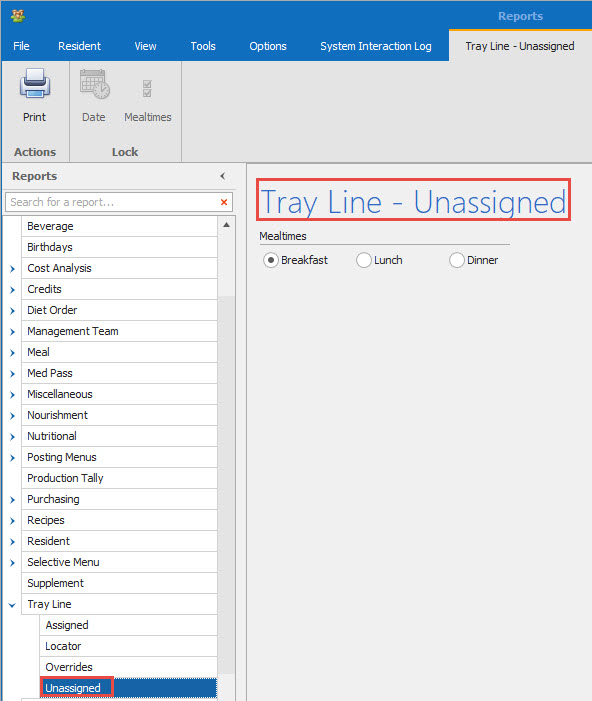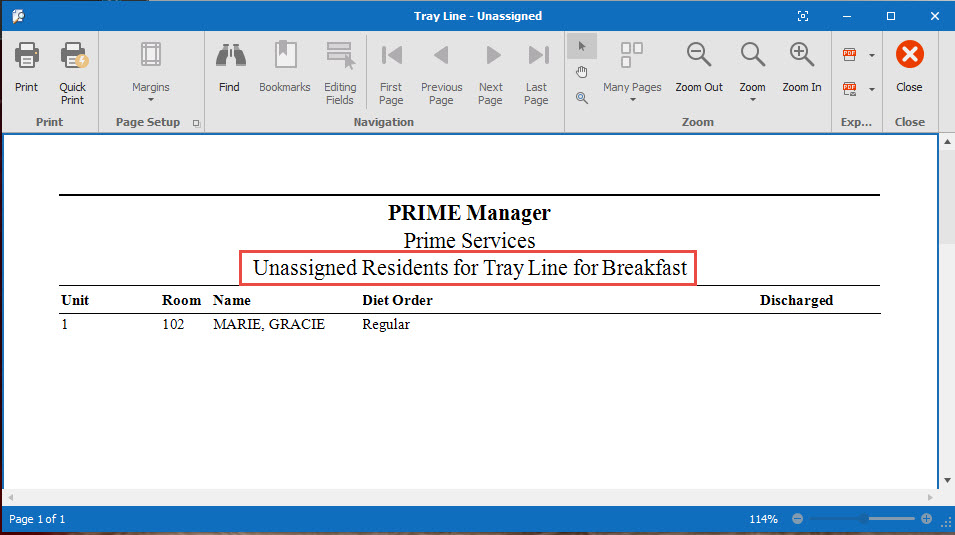How Can We Help?
Tray Line Reports
1.
From the Resident Data Grid go to Reports. Click on the arrow next the Tray Line. From here you can print out several reports.
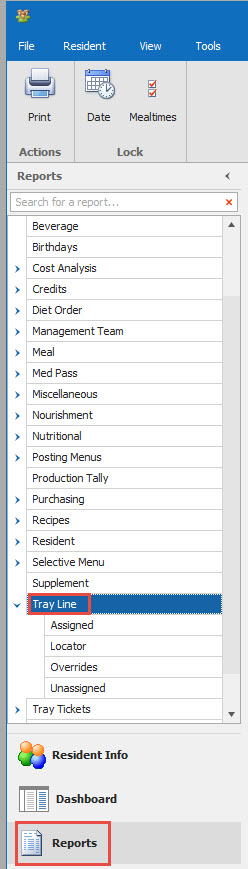
2.
If you choose Assigned. You have the options the choose a meal, choose a specific cart or you can group by unit for a specific date.
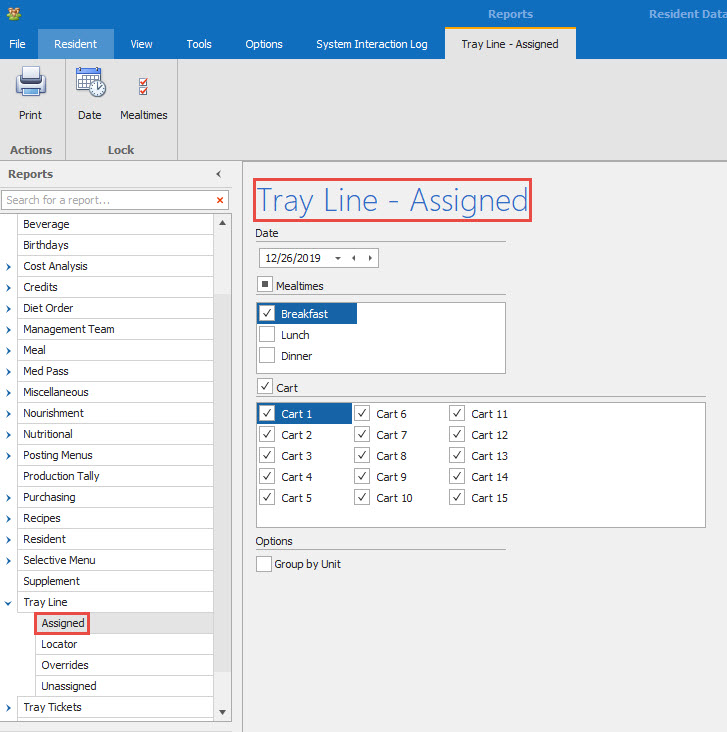
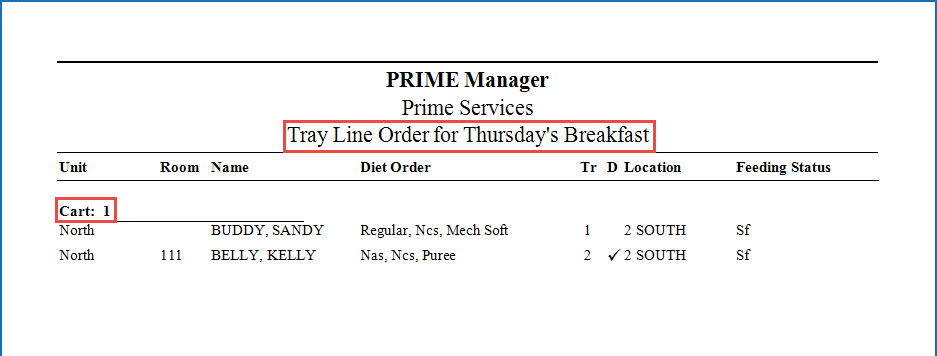
3.
Tray Line report by Location.
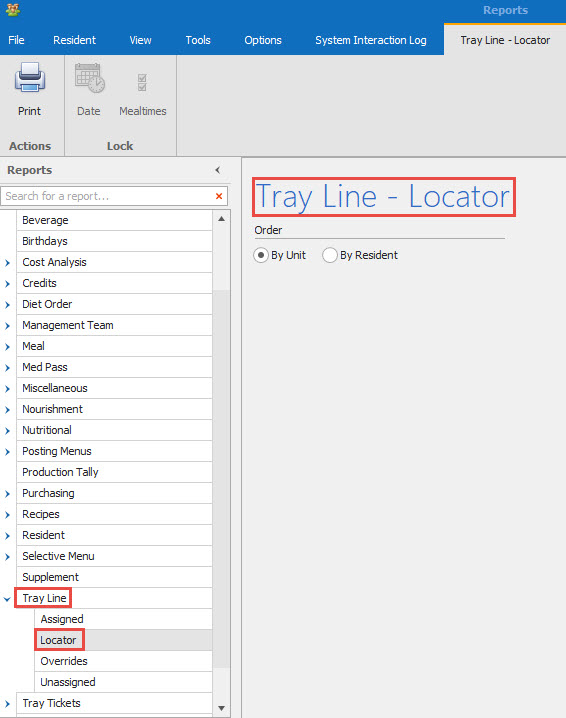
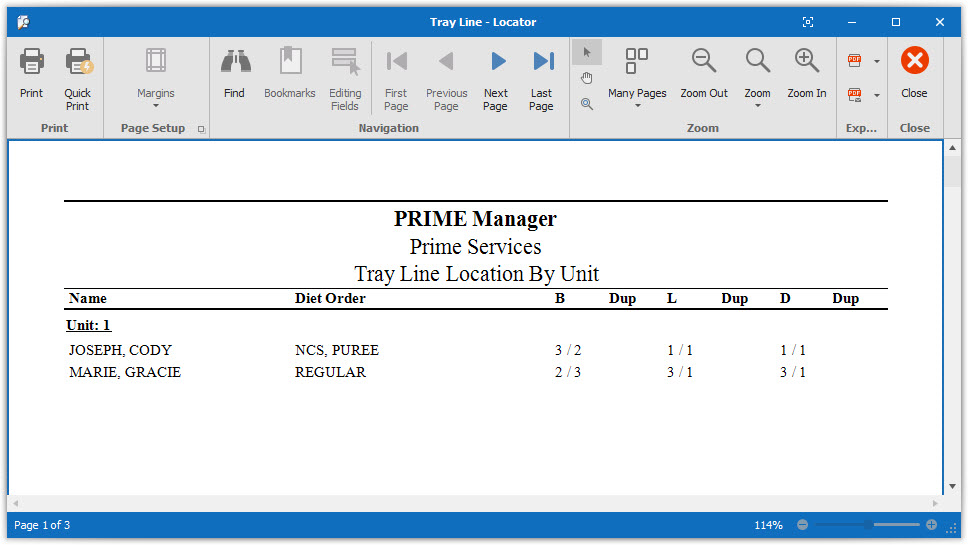
4.
Tray Line Overrides. This report shows any resident(s) that the tray is being sent out on a different cart than it normally goes out on.
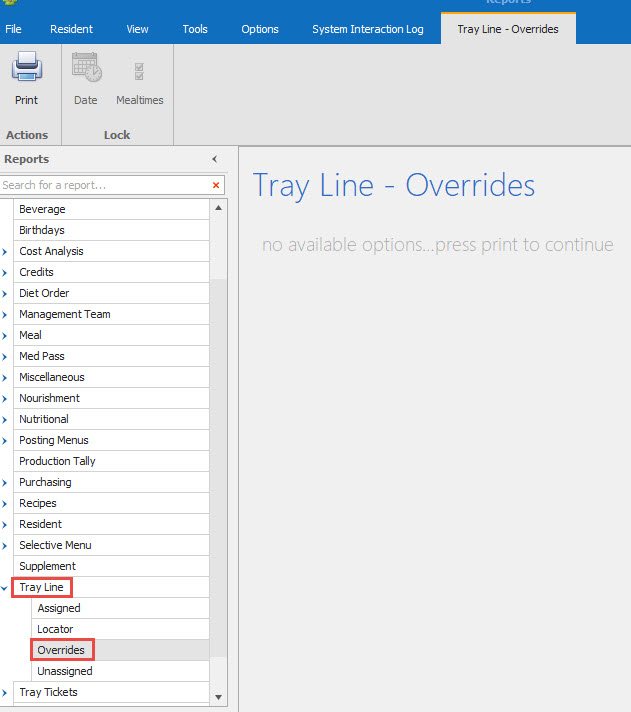
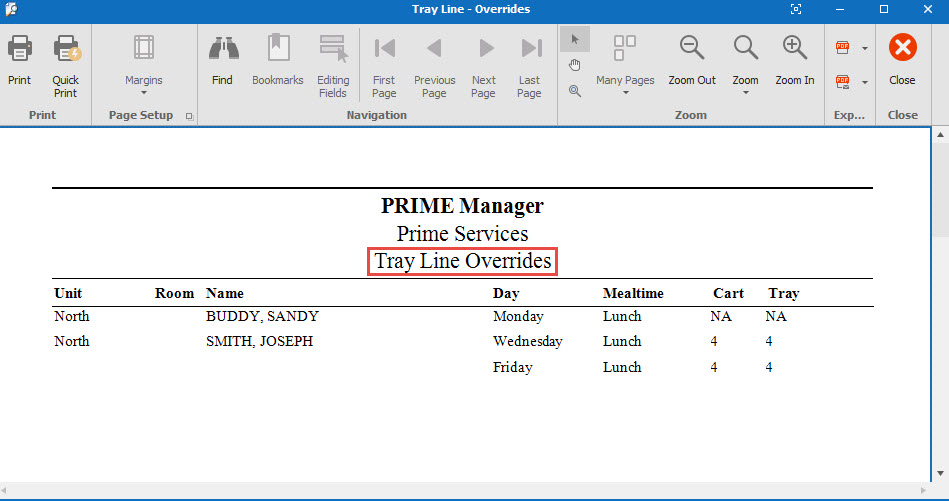
5.
Unassigned. This gives you a list of residents that are not assigned to tray line for each meal. If a resident is not assigned to tray line a tray ticket will not print for the resident.