How Can We Help?
Creating or Modifying a Diet or Consistency
There are two options to do this in the program.
Option 1
1.
Right click over either the Diet Type or Consistency box to Add your new Diet or Consistency.
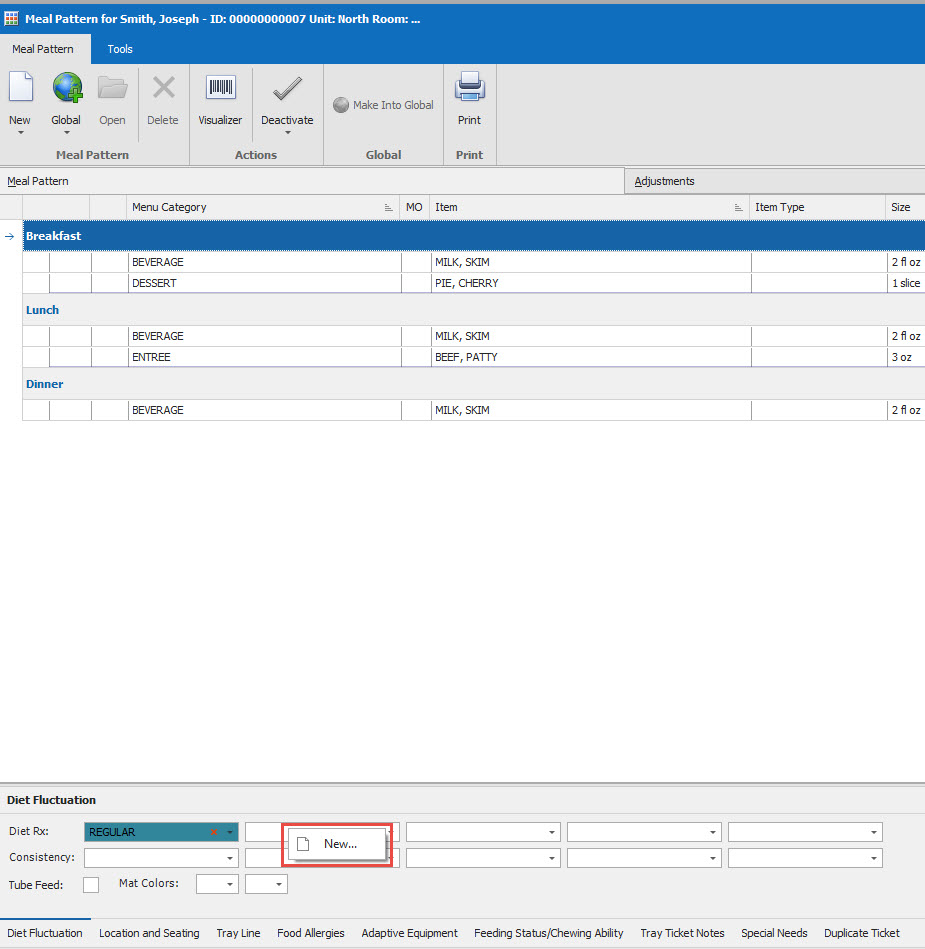
2.
Type in your Diet Type or Consistency. If you have a color printer you can change the Background Color or the Font Color.
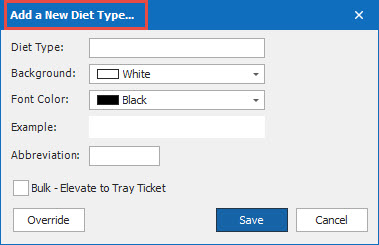
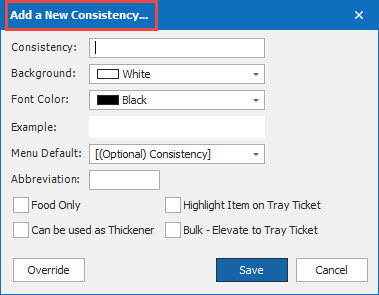
Option 2
1.
Click on Dietech. Go to Miscellaneous.. Then go to Tables. Then go to Diet Lists. Choose either Diet Type or Consistencies.
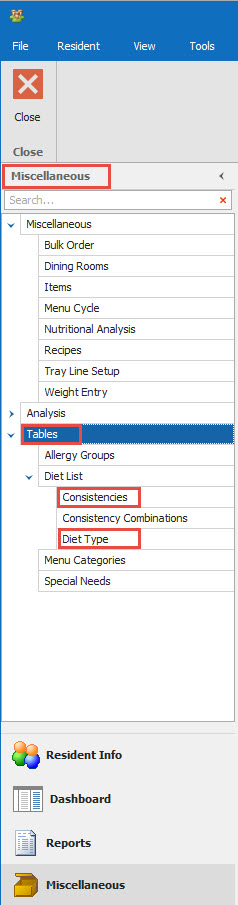
2.
Click on Diet Type, then the New icon to add a new Diet. Or Click on the Consistencies, then the New icon to add a new Consistencies.
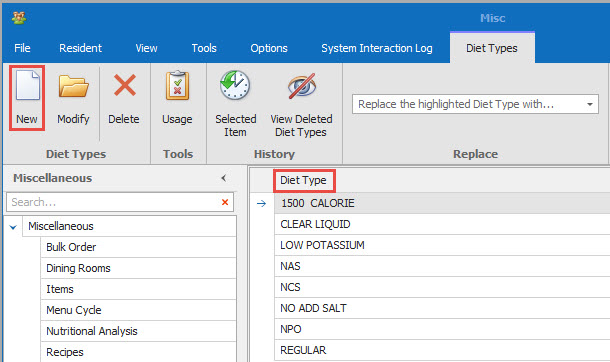
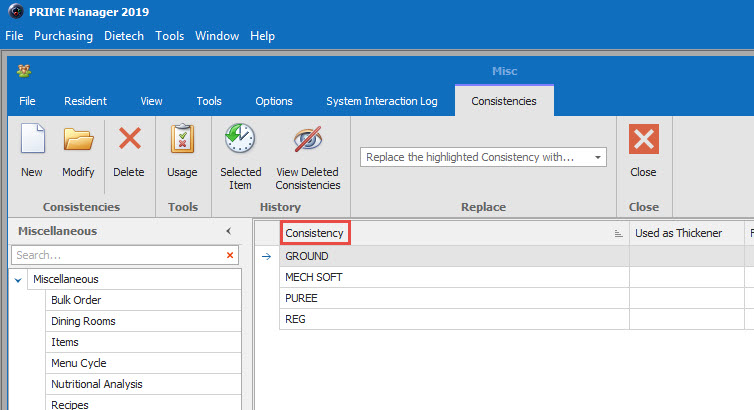
3.
Type in your Diet Type or Consistency. If you have a color printer you can change the Background Color or the Font Color. Click Save. You will notice that you have the option to open an existing Diet Type or Consistency However changing an existing Diet or Consistency will change it for ALL residents that currently have that Diet Type or Consistency.
