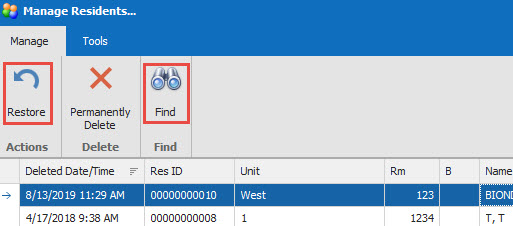How Can We Help?
Discharging a Resident
1.
Resident goes to the Hospital (short stay).
From the Resident Data Grid, click to highlight the resident being discharged. At the top of the page, Click on
From the Resident Data Grid, click to highlight the resident being discharged. At the top of the page, Click on
2.
You will be asked if you want to discharge that resident. Click Yes. The resident’s name will still appear in the resident listing, and you will see a check mark in the column of ‘D” which stands for Discharge. The resident will not have a tray ticket, or be counted in a production tally. If you accidentally discharged a resident, or if the resident returns from the hospital, you can click on the Readmit icon.
3.
Resident goes Home, or to Another Facility, is discharged from the hospital, or Expires
From the Resident Data Grid, click either the delete button on your key board or the delete icon in the tool bar. The program will ask you twice if you (1) Are you sure you want to delete the selected resident? (2) Are you sure you want to delete the selected resident?
From the Resident Data Grid, click either the delete button on your key board or the delete icon in the tool bar. The program will ask you twice if you (1) Are you sure you want to delete the selected resident? (2) Are you sure you want to delete the selected resident?
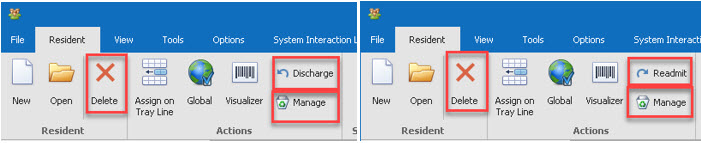
4.
The resident will no longer appear in the resident listing. If the resident happens to return from home or another facility, their information can still be recalled as long as they have not been “Permanently Deleted”. The resident can be recalled by going to the Manage (recycle icon), find the resident (you can utilize the find icon), and click on Restore. Close the Manage Resident Grid, and your resident is now located on the Resident Data Grid. Verify their information and re-assign them to tray-line (print order for the tickets)