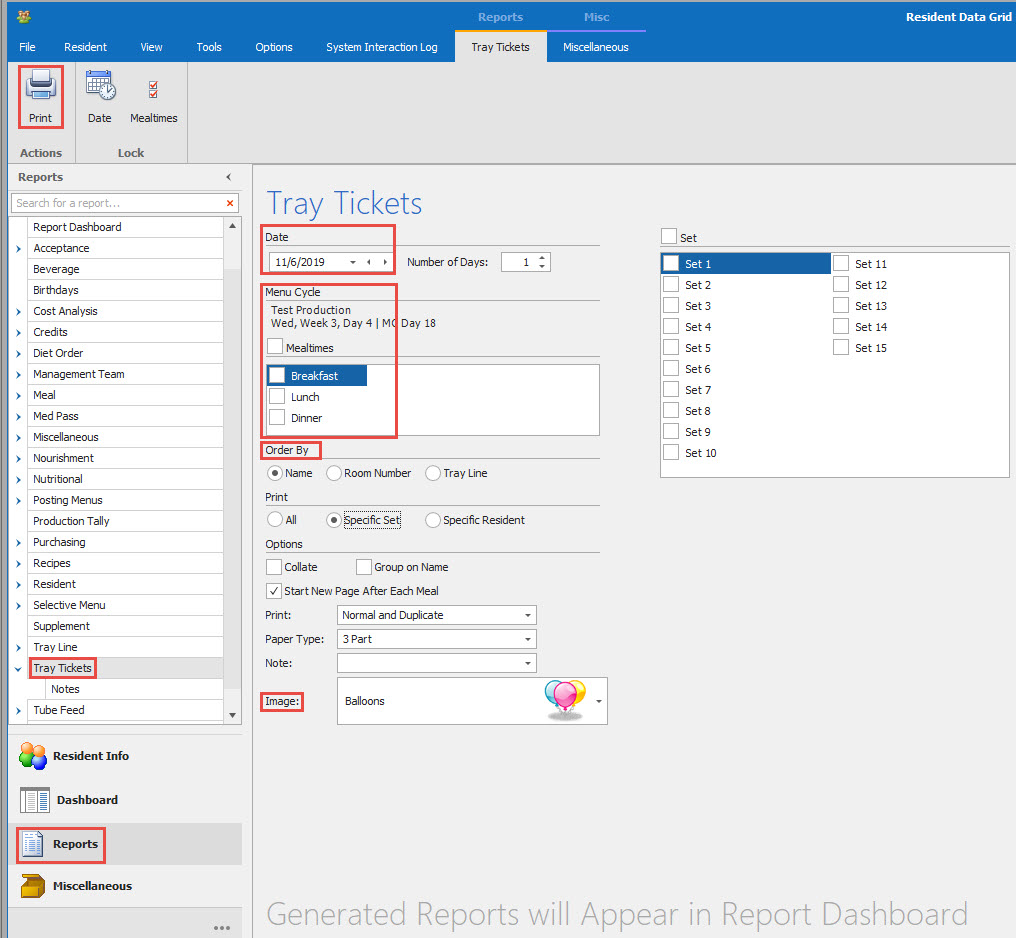How Can We Help?
Printing Tray Tickets
Printing Tray Tickets All, Specific Set/Cart or Specific Resident.
1.
From Resident Data Grid go to Reports.
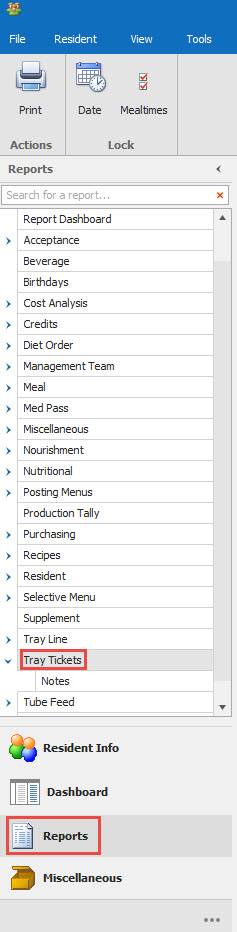
2.
Click on the Arrow Sign next to Tray Tickets.
a. To Print your tray tickets select the date, verify the menu cycle name, week and day.
b. Select the Meal(s).
c. Select the Order By: Name (will print in alphabetical order), Room Order (will print in room order) or Tray Line (prints in the order you have set up in your Tray Line Setup.
d. Select how you want to Print: All (will print everyone you have assigned to Tray Line, Specific Set/Cart(will allow you to print a specific set(s)/cart(s)and Specific Resident (will allow you to print a specific resident or residents). The Specific Set/Cart and Specific Resident when chosen will show the options on the right side of your screen for you to choose from.
e. You can select an image to appear at the bottom right side of the tray ticket.
f. And now click on Print Icon in the upper left hand corner. You will have a print preview first, then select Print or Quick Print. Report will appear in your Report Dashboard.